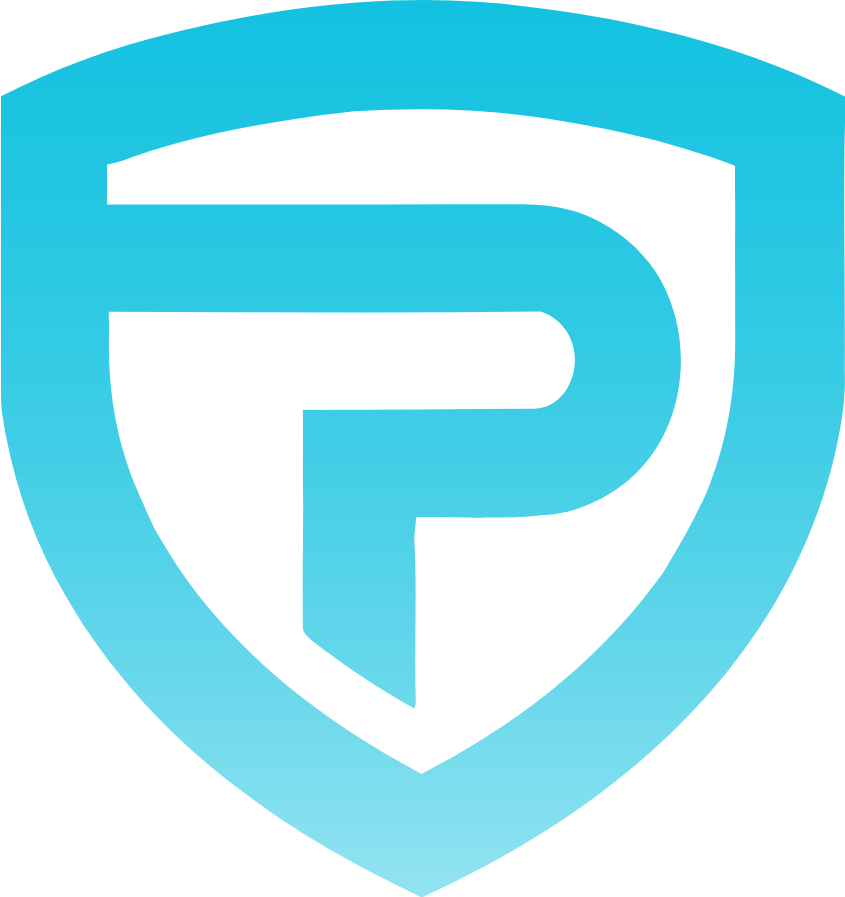What is Simple voice Chat Mod?
Simple Voice Chat Mod is a Minecraft mod that adds in-game voice communication to your server. It allows players to talk to each other without the need for external software, enhancing the multiplayer experience with real-time, proximity-based voice communication. This means you can hear players who are nearby, and the sound diminishes as they move away, adding a layer of immersion to the game.
This post covers the client sided mod, if you want to know how to set up the server sided plugin, click here >
What You Need Before Installing
- Minecraft Java Edition Server: The mod is compatible with various server types, including:
- Forge (as a mod)
- Fabric (as a mod)
- Spigot/Paper (as a plugin)
- Access to Server Files: You’ll need the ability to upload files to your server, typically via FTP or a file manager provided by your hosting service.
- Identify the type of server you’re running, as the installation process varies slightly:
- Forge/Fabric: These are modded server types.
- Spigot/Paper: These are plugin-based server types.
Step 1: Download Simple Voice Chat Mod
- Go to the Official Download Page – DOWNLOAD SIMPLE VOICE CHAT MOD>
- Choose the Appropriate Version:
- Select the version that matches your server type and Minecraft version. Ensure you download the correct file to avoid compatibility issues.
- Download the
simplevoicechat-x.x.x.jarfile to your PC
Step 2: Install Simple Voice Chat Mod
- Depending on the server setup, you will have to install the corresponding mod loader (Forge or Fabric) on their Minecraft client.
- Download Forge launcher >
- Download Fabric Launcher >
- You can also use other launchers like Curseforge >, Modrinth >, etc.
- After you have the mod dowloaded and the launcher set up, press the Windows Key + R on your keyboard.
- ⚠️ The following might work differently if you are using a different minecraft launcher, in that case, add the mod how you are used to.
- This opens up a small window. In this window you type %appdata%. Then click OK.
- Find and double click the .minecraft folder, this folder should be all the way at the top.
- Find and double click the mods folder. (if there is no mod folder, right click and create a new folder, call the folder “mods”)
- Drop the SimpleVoiceChat mod in your mods folder
- Start Minecraft using the Forge/Fabric profile to enable voice chat features.
Step 3: Keybinds
- Once installed, players can use the following default key bindings:
- Caps Lock: Push-to-talk (activate voice chat)
- M: Mute/unmute microphone
- N: Toggle voice chat on/off
- V: Open voice chat settings
- G: Group chats management
- These keys can be customized in the Minecraft controls settings.