Nexo is a powerful Minecraft plugin that enables server owners to introduce highly customizable custom items, blocks, armor, and furniture into their game. It also manages resource pack generation, uploading, and dispatching to players, streamlining the process of adding custom content.
Nexo integrates seamlessly with other plugins like MythicMobs and ModelEngine, allowing for extensive customization and enhanced gameplay experiences.
⚠️ Nexo is a premium plugin available for purchase. To download it:
This works with any preset Nexo file you find on this website and other websites.
/nexo reload and /nexo pack to apply the changes and reapply the Nexo resourcepack
⚠️ If you have typed /nexo reload and your resourcepack is fully working you don’t have to do this step. This step explains how to add any other resourcepack to your existing resourcepack with ease.
/nexo reload and /nexo pack in game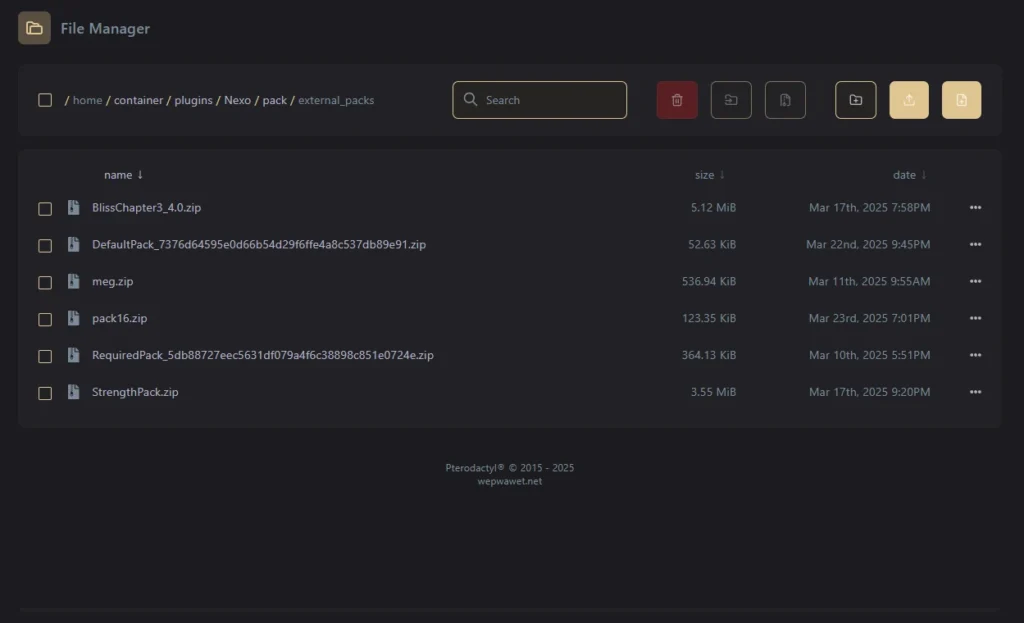
plugins/Nexo/ to find the configuration files.settings.yml) with a text editor.